Essential Tips for Optimizing iPhone Storage and Boosting Performance
- Revounts
- Jan 3, 2024
- 2 min read
In a world dominated by smartphones, the iPhone continues to be a popular choice for its sleek design and powerful features. However, as our reliance on these devices grows, so does the need for effective management of storage space and performance. If you find your iPhone slowing down or running out of storage, fear not! Here are some essential tips to optimize your iPhone storage and boost its overall performance for more discounts visit iMyfone Coupon Code.
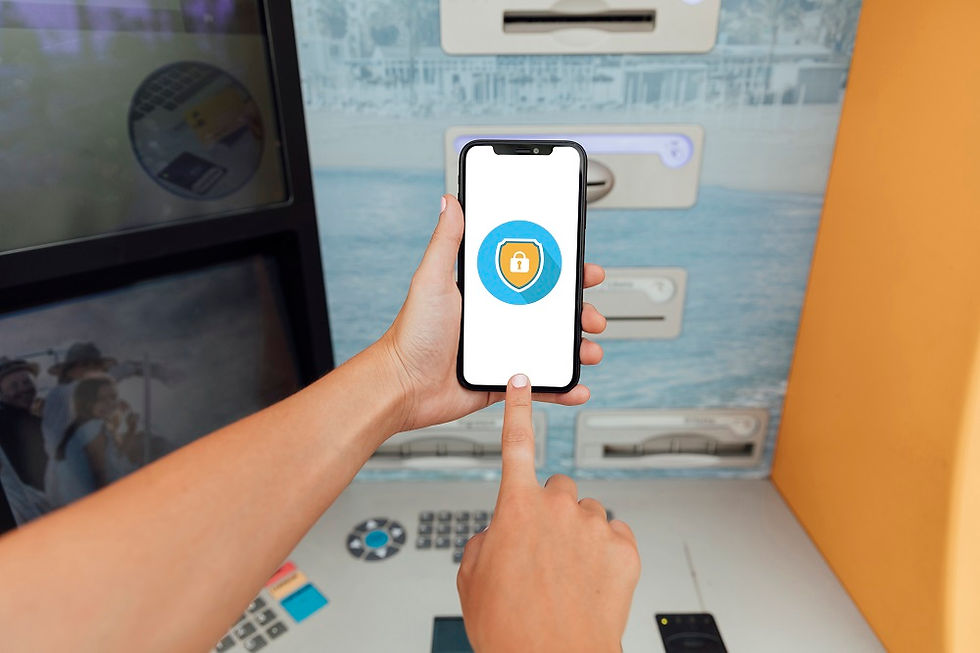
1. Clean Up Unused Apps:
Begin by decluttering your iPhone of unnecessary apps. Unused applications not only take up valuable storage space but may also run in the background, impacting performance. Go through your apps and delete those you no longer use.
2. Manage Photos and Videos:
Photos and videos often constitute a significant portion of your iPhone's storage. Utilize the "Optimize iPhone Storage" option in Settings > Photos to store full-resolution images in iCloud while keeping smaller versions on your device. Regularly transfer media to your computer and delete duplicates or unwanted files.
3. Enable iCloud Photos:
Enable iCloud Photos to store your entire photo library in the cloud, freeing up space on your device. This allows you to access your photos from any device while keeping your iPhone storage more manageable.
4. Clear Safari Cache:
Over time, Safari accumulates data that can slow down your browsing experience. Head to Settings > Safari and choose "Clear History and Website Data" to free up space and enhance browsing performance.
5. Review and Delete Messages:
Messages with attachments, photos, and videos can take up a substantial amount of space. Periodically go through your messages and delete unnecessary conversations or media to free up storage.
6. Update iOS:
Keeping your iPhone's operating system up-to-date is crucial for optimal performance. Regularly check for iOS updates in Settings > General > Software Update, and install the latest version available.
7. Limit Background App Refresh:
Apps running in the background can drain both battery and performance. Manage background app refresh by going to Settings > General > Background App Refresh and disable it for apps that don't require constant updates.
8. Clear App Cache:
Some apps accumulate cache over time, affecting both storage and performance. Check individual apps in Settings and clear cache or data for specific applications.
9. Restart Your iPhone:
A simple yet effective solution is to restart your iPhone regularly. This helps clear temporary files and refreshes the system, resulting in improved performance.
10. Consider a Factory Reset:
If all else fails, a factory reset can provide a clean slate for your iPhone. Ensure you back up your data before proceeding, and then perform a factory reset in Settings > General > Reset > Erase All Content and Settings.
By incorporating these essential tips into your iPhone maintenance routine, you can optimize storage space and enhance overall performance, ensuring a smoother and more efficient user experience.




Comments